
iMac like any other electronic machines could have problems and in this article we are going to be discussing some of the common problems on the iMac and how to troubleshoot and fix them. The process for troubleshooting software issues are the same in both Retina and Non-Retina iMac. The difficulty of troubleshooting hardware components is different on Non-Retina iMacs and Retina iMac since on the Retina iMac the screen is not held on by screws but adhesives and you’re going to have to take the adhesive off carefully while doing the repair. Don’t worry, we will guide you through the step by step process of troubleshooting iMac issues. Let’s start with the common iMac software issues without replacing hardware components which are
- iMac Question Mark Folder Issue Repair
- iMac Stuck On Apple Logo Bar
- iMac Kernel Panic
Troubleshooting iMac Question Mark Folder

The main reason why your iMac could be showing a question mark folder is that your iMac is unable to access the operating system. If this issue is caused by software issues then you could either have corrupt operating system or no operating system on the storage on your iMac. In order to troubleshoot this issue you have to first check whether your iMac is able to detect the storage. In order to do that you’re going to have to first power off the iMac. Then you can power on the iMac whilst holding the option key on the keyboard or alt key when using a windows keyboard until you see a storage icon on your screen. If your iMac is not display any storage media and just showing wifi sign and choose network then it would mean your iMac is not detecting your storage. You can try NVRAM reset to troubleshoot this issue. Sometimes NVRAM reset fixes the problem. If you do see a storage device on your iMac then try selecting the drive and click on it or press enter after selecting the drive. If you have other bootable devices connected then you’re going to see a yellow icons there and those are devices that you can boot the iMac from. This could boot up your device sometimes. If you still see the question mark folder on your iMac, then you’re going to have to reinstall another macOS software on it. It is always a good idea to back up your drive before you install a new version of macOS on it since there is chances of data loss. You can use a bootable usb with installer file to install macOS on it or if you have a cloned version of your macOS, then clone it onto your internal storage by booting the cloned drive from the outside.
Q. How to reset NVRAM?
A. You can reset NVRAM on your iMac by simultaneously holding the keys Command, Option, P and R when you turn on the iMac. This could sometimes fix most of the software issues on your iMac.
Troubleshooting iMac Stuck On Apple Logo Bar
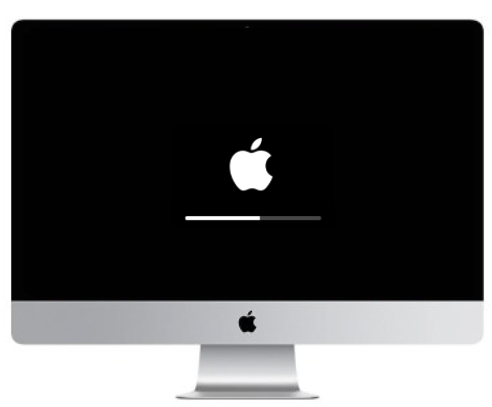
Is your iMac stuck on the Apple logo bar and not booting? Just like the question mark folder this could be because of corrupt operating system, loss of system files or due to nearly full storage on the iMac. In order to troubleshoot this problem, the first thing that you can do is try an NVRAM reset on it. Your problem could be solved. If it is still not solved then you can try to check the internal boot storage by holding the option key and selecting the boot drive and if it’s still stuck on the Apple logo then you can try to reinstall or clone the operating system from a bootable media. If all things fail then this is likely a hardware related problem.
Troubleshooting iMac Kernel Panic

Just like how on windows there is a blue screen of death letting us know that there are issues on your computer, the iMac has kernel panic screen which restarts your computer and makes it unable to boot. Your iMac could have kernel panic if you have tried installing a new version of macOS but still have older generation firmware, broken disk permissions, incompatible or corrupt applications, insufficient RAM, outdated drivers or hardware issues. If you have issues with disk permission then you can go into recovery mode by holding Command + R when you power on your iMac and it will display disk utility icon where you can select your boot drive and click on First Aid disk permissions. If this does not solve your problem then you can try fixing this issue by updating your macOS or installing the macOS compatible with your iMac model and year. Sometimes even having your disk on full capacity could be causing this issue, so if you can sort out your storage then it could also fix your kernel panic issue on iMac.
Some of the common iMac hardware issue that we can provide help in troubleshooting are
- Beeping iMac RAM issue
- iMac Stuck on Apple Logo Hard drive Issue
- iMac Screen LCD Replacement
Troubleshooting and Repair iMac Beeping RAM issue

If your iMac is beeping 3 times and restarting or not turning on or no display on the screen then you might have a RAM issue. This is a common hardware issue on iMac for faulty RAM. You can try to perform NVRAM reset on it because sometimes it does fix the issue. But if not then you might have to replace the RAM dimms on the iMac. Some iMac models have easy RAM replacement techniques while other might require you to take apart the motherboard to install new RAM. In easier models you can find that the RAM is behind the iMac screen above the power supply 3 pin connection. You’re going to have to click on the button there to release the RAM slot and you will be able to replace the RAM but make sure to have the right RAM because there are different types of RAM with different specs like DDR3, DDR4, etc. So, you have to be sure to get that right also.
Troubleshooting iMac Apple Logo bar Stuck Hard Drive Issue

If you have an issue with your iMac getting stuck on the Apple logo and it isn’t fixed even after reinstalling macOS on it then you might have an issue with your hard drive. In order to replace the hard drive on iMac, In Non-Retina iMac first you have to take the glass screen off of the iMac. Then you’re going to have to unscrew the screws holding the LCD together on both sides of the iMac LCD and then lay it down and take off the connections of the LCD to the motherboard and then you’re going to have to take off the screen and unscrew the screws holding the hard drive in place and replace it with a new working hard disk drive or solid state drive. Install a new macOS on it and then your iMac should be functional.
Troubleshooting iMac Screen Issue

If you’re having flickering screen or no display on the iMac screen then you might have a problem with the connection of the screen to the board. You can troubleshoot this by using an external display. If your external display does not have the same problem that your iMac is having then you have an issue with the iMac screen whether it may be connection issue or LCD problem. You can check for the connection issue by taking apart the iMac screen and checking for connection port and see if it is damaged or loose and may be unplug the connection and plug it back in and test it again. This could solve your iMac screen issues.
If you’re looking for troubleshooting iMac or expert iMac repair service in Dallas then the certified technicians at MacFixDallas can definitely help you with your iMac.
